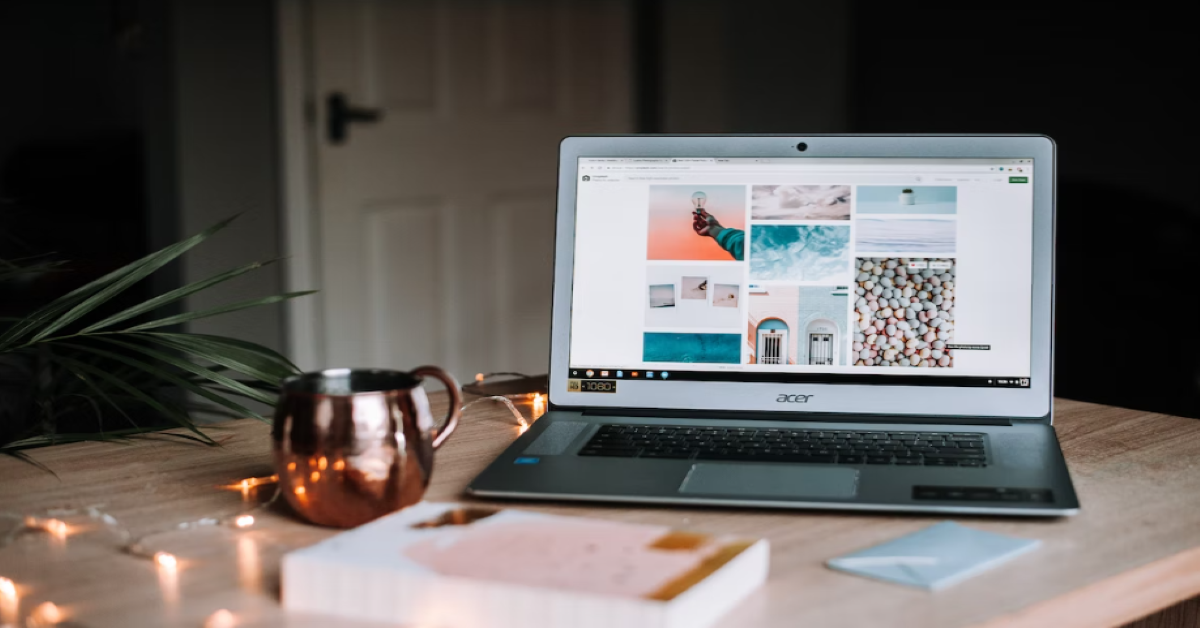Blocking websites in Google Chrome can be a useful way to restrict access to distracting or inappropriate content while browsing the web. In this article, we will discuss various methods of blocking websites in Chrome.
Method 1: Using Chrome’s Built-in Parental Controls
Google Chrome has a built-in parental control feature that allows you to block specific websites. To use this feature, follow these steps:
1. Open Google Chrome and click on the three dots in the upper-right corner to access the menu. aaaaa
2. Select “Settings” from the menu.
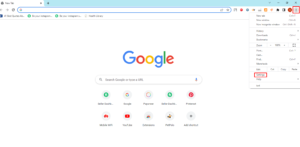 3. Under the “Privacy and security” section, click on “Content settings.”
3. Under the “Privacy and security” section, click on “Content settings.”
4. Scroll down to “Site settings.”
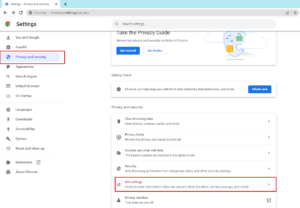 5. Locate the “Insecure Content” section and click on it.
5. Locate the “Insecure Content” section and click on it.
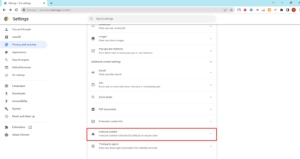
6. Than select “Not allowed to show insecure content” and click on “Add.”
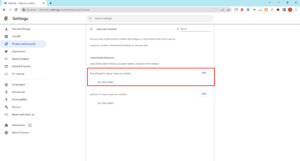
7. Enter the URL of the website you wish to block and click on “Add.
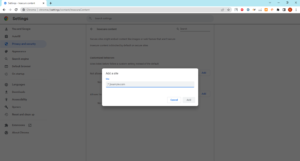
Once you have added the website to the block list, it will no longer be accessible in Google Chrome.
Method 2: Using a Browser Extension
Another option for blocking websites in Chrome is to use a browser extension. There are many extensions available in the Chrome Web Store that can help you block websites. One of the most popular options is StayFocusd, which is a free extension that allows you to block websites for a specified amount of time each day.
To use StayFocusd, follow these steps:
1. Go to the Chrome Web Store and search for “StayFocusd.”
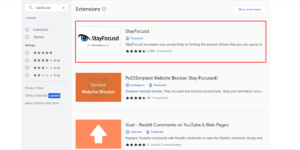
2. Click on “Add to Chrome” to install the extension.
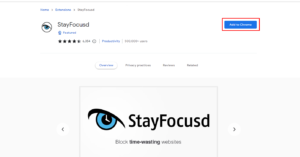
3. Once the extension has been installed, click on the StayFocusd icon in the upper-right corner of the browser.
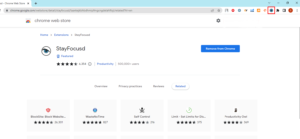
4. In the StayFocusd settings, click on the “Blocked Sites” tab.
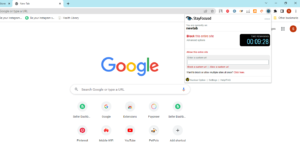
5. Enter the URL of the website you wish to block and click on “Add.”
You can also set the amount of time you want to block the website for each day.
Conclusion
There are several methods for blocking websites in Google Chrome, including using built-in parental controls, browser extensions, and the hosts file. Choose the method that